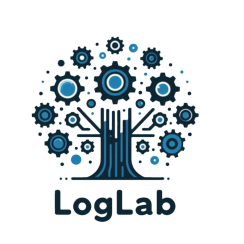
Screenshot Tool
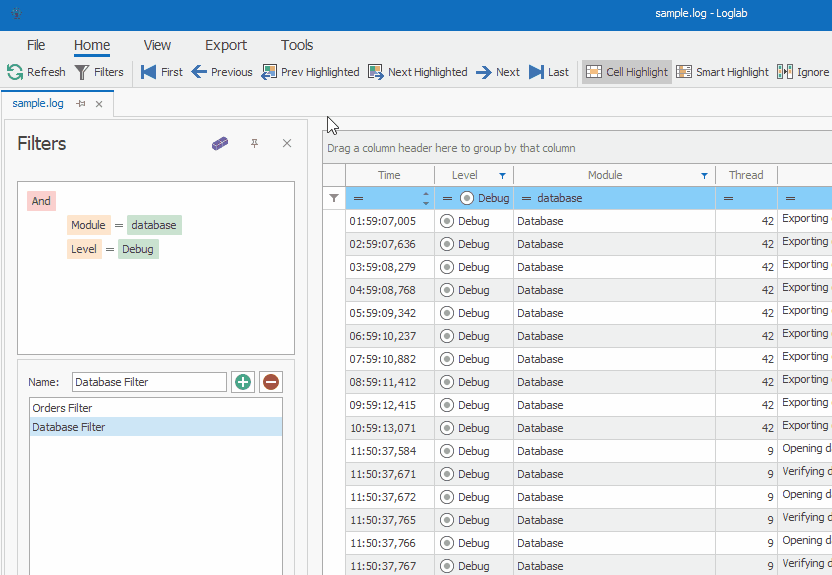
The Screenshot tool in LogLab allows users to capture a selected area of the LogLab window and save it as an image. This feature is particularly useful for sharing specific log details or visual analysis with others, facilitating collaboration and communication.
Key Features:
-
Select Area:
- Users can choose a specific area of the LogLab window to capture. This allows for precise screenshots that focus on the most relevant information.
-
Save as Image:
- The selected area can be saved as an image file, making it easy to store, share, and reference later.
-
Shareability:
- Captured screenshots can be shared with colleagues, support teams, or anyone else who needs to see the log data or analysis.
How It Works:
-
Activate the Screenshot Tool:
- Navigate to the Tools tab in the Ribbon and select the Screenshot tool.
-
Select the Area:
- Click and drag the mouse to select the desired area of the LogLab window. Adjust the selection box to capture exactly what you need.
-
Save the Screenshot:
- Once the area is selected, save the screenshot by choosing the save option and selecting the file format and location on your computer.